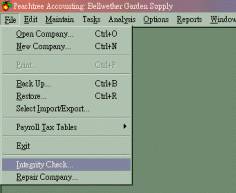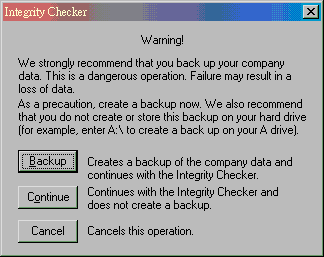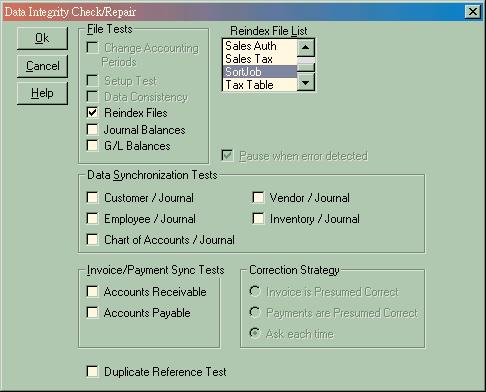|
Sage 50 Peachtree Accounting Frequently Asked Questions
|
This portion of our website provides answers to some of the most frequently asked questions on Sage 50 Peachtree Accounting.
We also offer other self-help options. Try checking out our Sage 50 Peachtree Accounting Tips & Tricks
feature, where you will find great tips to assist you with your software.
If your questions can’t be answered by viewing our F.A.Q. feature, then feel free to
call us toll free at 1-800-259-4213 and one of our technical service representatves
will provide you with a rapid response.
You can also submit a
Sage 50 Peachtree Accounting help request form,
where trained experts of Sage 50 Peachtree Accounting software, can instantly answer your common questions.
|
Get Free Online Support for Sage 50 Peachtree Accounting Software!
Use the FREE SAGE 50 PEACHTREE ACCOUNTING ONLINE SUPPORT in our Sage 50 Peachtree Accounting discussion
forums (message boards). Share tips, questions, answers, and
comments about Sage 50 Peachtree Accounting software.
We also offer FREE Sage 50 Peachtree Accounting tips & tricks, FREE Sage 50 Peachtree Accounting frequently asked questions and more!
FREE Sage 50 Peachtree Accounting discussion forums
FREE Sage 50 Peachtree Accounting tips and tricks
FREE Sage 50 Peachtree Accounting F.A.Q.s
We provide technical support on the following versions of Sage 50 Peachtree:
-
Sage 50 Peachtree 2000
-
Sage 50 Peachtree 2001
-
Sage 50 Peachtree 2002
-
Sage 50 Peachtree 2003
-
Sage 50 Peachtree 2004
-
Sage 50 Peachtree 2005
-
Sage 50 Peachtree 2006
-
Sage 50 Peachtree 2007
-
Sage 50 Peachtree 2008
-
Sage 50 Peachtree 2009
-
Sage 50 Peachtree 2010
-
Sage 50 Peachtree 2011
-
Sage 50 Peachtree 2012
-
Sage 50 Peachtree 2013
|
-
Sage 50 Peachtree 2014
-
Sage 50 Peachtree 2015
-
Sage 50 Peachtree 2016
-
Sage 50 Peachtree version 4.0
-
Sage 50 Peachtree version 5.0
-
Sage 50 Peachtree version 6.0
-
Sage 50 Peachtree version 7.0
-
Sage 50 Peachtree version 8.0
-
Sage 50 Peachtree version 9.0
-
Sage 50 Peachtree version 10.0
-
Sage 50 Peachtree version 11.0
-
Sage 50 Peachtree version 12.0
- Sage 50 Peachtree version 13.0
|
|

|
Company Features:
Purchase:
Registration:
Technical Support:
Peachtree Capabilities:
Error Messages:

|
|
"When I call your toll free number for support, am I being charged as soon as you pick up the phone?"
No. Each call is monitored with attempt to diagnose
your problem. When a support technician begins the diagnostic
process, or begins giving technical support, charges are then assessed.
"Is there a minimum charge for phone support, and how does it work?"
You will be billed at $3.00 per
minute. In most cases, customer's problems
are solved with a minimum charge of only
$45.00. If you think your
Peachtree problem involves more technical assistance,
then try learning more about our
Peachtree Accounting Techincal Support Plans .
"Does your representatives have adequate accounting experience?"
We certainly do. Our Senior Support Technicians are
licensed Certified Public Accountants with many years
of accounting experience as well as with Peachtree software.
The Allday Consulting Group has several CPA's on staff to assist you with your
accounting and Peachtree software problems.
As a Peachtree
Authorized Resource Center, we take pride in helping all of our clients.
"Are you available for technical support outside of normal business hours?"
Yes, most of the time, we are available after hours and on weekends.
For assistance during normal business hours
(8:00am to 5:00pm[CST]) call us at our toll free number 1-800-259-4213.
We also have an automated message machine where you can leave your contact
information along with your question if for some reason you can't
contact us, and we will reply no later than the next business day.
We have technicians on call for after hours and weekend support. The rate for after hours
support is $3.00 per minute with a $50.00 minimum charge.
"Can I install a standalone version on several computers?"
No, as it will constitutes a breach of the license agreement. Also, you will have problems registering or installing the product.
"How can I indentify Standalone version versus a multi-user value pack?"
Both are very similar in appearance, the product code for value pack is PCWMU2003RT while the standalone version is PCW2003RT. Secondly, you should be able to find a label on the value pack clearly tells you this is "Value Pack, Multi-user Functionality up-to 5 users." Also, there will be slight difference in the serial number.
"My company has several computers, which product is cheaper?"
If you have 2 or 3 computers, you may buy
a copy of "Peachtree Complete" for each computer.
However, if you have 3 or more computers
connected in a network, the "Peachtree Complete
Value Pack" will be the best choice.
"Which Peachtree product is right for me?"
It mainly depends on your requirement and budget. As each Peachtree product has some feature differences, you will find it helpful to check the Peachtree Accounting product comparison chart.
If you plan to have several users concurrently access the same Peachtree data, your only option is Peachtree Complete Acccounting. If you have 3 or more workstations accessing Peachtree on a network, the best choice would be Peachtree Complete Accounting ( multi-user ) value pack.
"What is 'Multi-user Value Pack'?"
Peachtree Complete Accounting Multi-user
Value Pack actually is the "multi-user"
license, that allows you to run Peachtree
on an unlimited number of workstations within a
local area network. That is why value pack is
more expensive but most cost effective option.
The retail stores sell single-user only, which
will not work in a multi-user environment.
"How can I find my Peachtree serial number?"
For Peachtree 7 and 8:
Step 1:
Locate your Peachtree "Getting Started Guide."
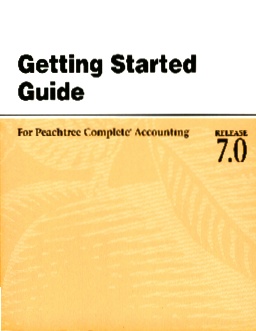
Step 2:
Turn your book to page 1( immediately after the cover ), you should be able to find a label showing you the serial number.
Peachtree 7
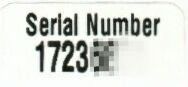
Peachtree 8
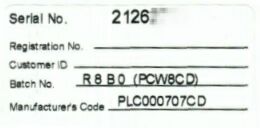
For Peachtree 2002/2003 Users:
Step 1:
Find in your package of Peachtree a book entitled "Getting Started Guide."
Step 2:
Turn your book to page 1( immediately after the cover ), you should be able to find a label showing you the serial number.
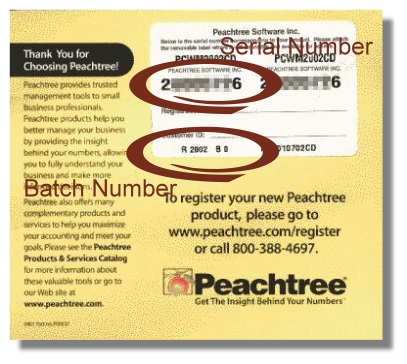
"How do I update Peachtree?"
How to apply the latest service pack update to your Peachtree software:
- Start your Peachtree, from the menu bar choose "Services"
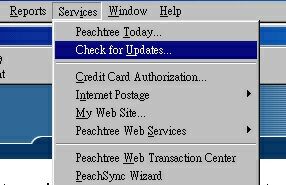
- Choose "Check for Updates..." and follow the online instructions.
"How do I find the Version and Batch number for the Peachtree software I am running?"
- Open your Peachtree Software.
- In the menu bar, choose "Help," then choose "About Peachree Accountings"
For Peachtree Version 5 and 6 Users:
Look for the Release:, Batch: and Build:
For Peachtree Version 7 Users:
Write down the "Product No." such as 7.0.03.098. You can obtain the batch number from the bottom of your box such as R7B1.
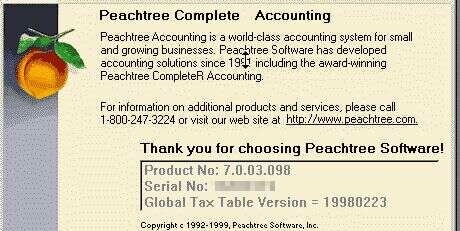
For Peachtree Version 8 Users:
Write down the "Release" such as 8.0.01.026. For Peachtree 8's batch number, you can found it in the book 'Getting Started Guide'.
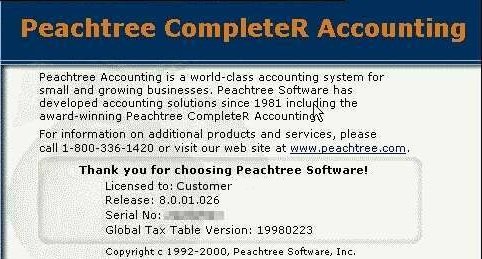
For Peachtree 2002 Users:
Write down the "Release" such as 9.0.02.033. For Peachtree 2002's batch number, you can find it on the back of your CDROM
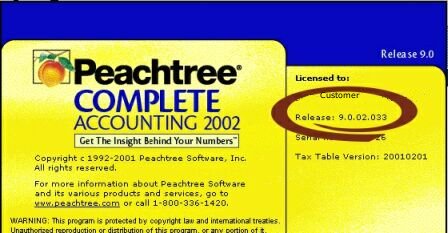
"How do I register my Peachtree software? "
Step 1: Gather Information
Before registering your Peachtree, be sure that you have the followings:
- Product Name
( e.g. Peachtree Complete Accountings or Peachtree Accountngs )
- Release and Batch Number
( click here if you are not sure )
- Serial Number of Your Product
( click here if you don't know how to find it )
- Your Company Name
- Contact Person
- Your Complete Address
- Your Phone Number
- Your Fax Number
- Your Email Address
Step 2: Send Application
Send your information to Peachtree through one of these 3 ways:
- Fax to 770-564-5888, or;
- Email to Peachtree, or
- Register online (fastest)
"I lost my Peachtree shared drive….What do I do?"
If you have lost your shared drive, then follow these steps for mapping a shared drive for workstations in a network environment.
- Right click on the "Start" button, run the Windows Explorer. Press the button
 for network drive mapping or choose [tools] from the menu bar and select the [map a network drive] option for network drive mapping or choose [tools] from the menu bar and select the [map a network drive] option
- Select a drive letter such as P: and type the path of the Peachtree server, like \\servername\sharename, where servername is the name of your server and sharename is the name of the shared resource you set, by default it's the name of the folder. Also mark the checkbox "Reconnect on logon" so that this connection remains after reboot.
"My version of Peachtree is run on a network, can you help me set it up?"
We definitely can. The trained technicians at Allday Consulting Group are familiar with all aspects of Peachtree on a network running under LANtastic®, Windows 95®/NT®, or Novell NetWare®. Just call our toll free number: 1-800-259-4213
"Wizard application prompts me for my Peachtree password but will not take my password. How do I correct this?"
The way passwords have to be entered into Wizard Applications has changed, since Peachtree Release 6 Batch 01.
If you are having these problems, just simply follow the appropriate steps below for entering your password.
Peachtree Accounting for Windows Release 5 Batch 04
Enter your password.
Passwords are case sensitive.
Peachtree Complete Accounting for Windows Release 6
Peachtree Complete Accounting for Windows Plus Time and Billing Release 6 Batch 03
Peachtree Accounting for Windows Release 7
Peachtree Complete Accounting for Windows Release 7
Peachtree Accountinf for Windows Relasse 8
Peachtree Complete Accounting for Windows Release 8
Enter you UserID\Password.
For example, if your Peachtree User ID is 'Patrick' and your Peachtree password is 'fruit', enter 'Patrick\Fruit' as your password in Wizard Applications.
The user must have the security option, 'Link to Other Apps (DDE)' set to full.
To check the 'Link to Other Apps (DDE)' setting open Peachtree, open the registered Peachtree Company, Click on Main, Users, Click the 'System' tab, Tasks, scroll down and make sure 'Link to Other Apps (DDE)' is set to Full.
"Can I share Peachtree data?"
Absolutely, data sharing is one of the main reasons you need Peachtree. Peachtree Accounting software is designed with SME in mind. It supports small businesses with up to 5 users sharing data on a network. When your business grows larger, you may then upgrade to Peachtree 2003 which is designed for medium to large businesses. Or if you have a large firm you can try other programs such as BusinessWorks or MAS-90 Accounting Software.
"My company has more than one branch office, how can I connect them together in Peachtree? "
One option is to rent a leased line and connect the sites together to become one network. For those companies requiring more detailed security, v6 & v6 Plus Time and Billing have more extensive security options.
Other options would be to use PC Anywhere or setup a Virtual Private Network by using the internet.
How do I remove Version 5.0?
Follow these steps to delete Peachtree 5.0. (Do not use Windows Uninstall to delete Peachtree).
- Using Windows Explorer, delete the paw50.ini file. This is located in your windows directory: c:\windows\paw50.ini.
- Using Windows Explorer, delete the path where Peachtree is installed: c:\pttrial is the default.
- Empty your recycle bin.
- Turn off your computer for 30 seconds.
- Restart your computer.
- Install Peachtree the Peachtree CD. You should be able to do a "Standard" install. If you do not get a "Standard" install option, you did not delete the two files shown in instruction 1 and 2.
"How do I reindex Peachtree files?"
If Peachtree data becomes inaccessible you can recover the files by reindexing the files.
Steps to run integrity check and reindex Peachtree files.
- Close your Peachtree System and select run from the Start menu
- Type "C:\Peachw\Peachw.exe -i" and press the button "Yes"; where "C:\Peachw" is the folder your Peachtree is located. Peachtree will open.
- Select the "Integrity check" from the FILE menu
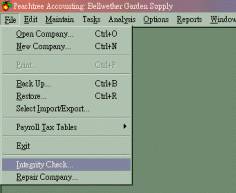
- The message will remind you to backup your files. Press the button "Backup" to make a copy of your data, or you can just press "continue" to ignore the message
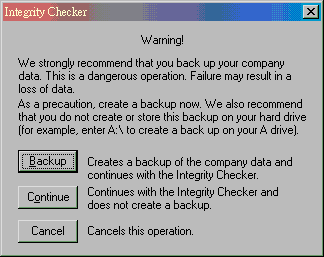
- You will see another screen, click on the box "Reindex files" and select the files you want to reindex, then press OK. The process will take a few minutes depending on the size of the files.
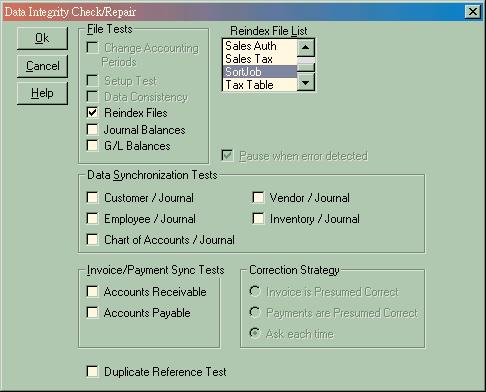
"I have more than one department. Can I separate revenue and costs and then report on them separately?"
Departments or cost centers can be built into the chart of accounts. The financial statement reports can be customized to report on the department or cost center. The financial reporting is very flexible.
"How do I display Account Names when I print or display reports?"
You can set a filter option so that journal reports add a column for an account name.
Follow these steps to add an account name to the Cash Disbursements Journal:
- Open one of your Peachtree companies. From the menu bar, click on Reports, Accounts Payable, highlight the Cash Disbursements Journal, then click on the Screen icon.
- Click on the "Fields" tab. Scroll down the list, until you see "GL Account Description." Click on the box to put a check mark in it. Then, click on OK. The Cash Disbursements Journal displays with an additional column for "Account Description."
-
Use these steps for other reports. Once you click on the "Fields" tab after selecting either Screen or Print, you will be able to add a "GL Description" for most reports.
"My financial statements are rather complex and I like to have a variety of reports. How flexible is the financial reporting?"
The financial statement design feature is very flexible. The user can define what will appear on each row and also each column. The user can also display columns that are a result of calculations.
"Is it possible to restrict access to some parts of the package to certain employees? I don't want the shipping operator to have access to payroll. Can I restrict access to certain functions?"
All Peachtree products have user password security.
"My employees belong to a Union and require accrued benefits to be printed on the pay-stub. The accrual calculation is rather complex. Can Peachtree handle that?"
Development of payroll deductions and accruals is very flexible. The user can write a formula for the deduction or accrual and define whether it should appear on the pay-stub.
"Can Peachtree print a Schedule of Accounts Payable or Schedule of Accounts Receivable?"
You can use Peachtree's aging reports to display or print information that is contained in a Schedule of Accounts Payable or Schedule of Accounts Receivable.
Follow these steps to display a report similar to a Schedule of Accounts Receivable:
- Open one of your Peachtree companies. From the menu bar, click on Reports; Accounts Receivable; scroll down the report list, then highlight Aged Receivables; then click on the Screen icon.
- Click on the "Fields" tab. Then, click on "Deselect All."
- In the "Show" column, click on Customer ID, Customer Name, Amount Due. Then, click on OK. Your screen displays a report that is similar to a Schedule of Accounts Receivable. For a Schedule of Accounts Payable, follow similar steps.
"Is it possible to customize forms and reports?"
Yes. With Peachtree's built-in form/report designer, you may customize forms and reports to fit your specific needs. Powered with Crystal Report for Peachtree, many complicated forms and reports can be created.
"At month end, I run a large number of reports. I don't want to submit each report individually. How can Peachtree generate my standard reports more efficiently?"
Peachtree Accounting has a Report Group feature. Once this is set up, the user can run the Report Group and wait until the process completes. This usually takes a long time, so we suggest you attend to other tasks until the Report Group is finalized.
"My business operates on a cash basis. I would like to enter my vendor invoices and use the system to help me manage accounts payable without affecting the General Ledger. Can Peachtree do that?"
Yes,your company is initially
set up, in Peachtree, you can select either the
accrual or cash
basis of accounting. If set up on the cash basis, you can
enter vendor invoices when they are received
without affecting the General Ledger. The General
Ledger is affected only when the invoice is paid. This same principal applies
to customer invoices as well. This feature permits
the user to let the system help manage accounts recievable.
"At month end, I run a large number of reports. I don't want to print each report individually. How can Peachtree generate my reports more efficiently?"
Peachtree Accounting has a Report Group feature. Once set up, the user can run the Report Group and go to lunch!
"Can Peachtree help me track costs on my projects?"
In the Peachtree products, job tracking is a standard feature. Peachtree Complete, Time & Billing has a more detailed job costing features, which allows phase and cost codes.
"I need to track inventory using the FIFO costing method. Can Peachtree do that for my company?"
Yes. Peachtree supports FIFO, LIFO, and Average Costing for inventory items.
"How come I get an error 'code 430' when starting a Wizard Application?"
In most cases a required component was not registered during installtion or during the application update.
To correct this you need to:
- Restart the computer
- Close any applications opened on start up.
- Open Windows Explorer.
- In the Application Folder double click on the first DLL (If you do not see the 'dll' extension look at the section below) file.
- If the 'Open With' window pops up click on Other and then select the C:\Windows\System\regsvr32.exe
(If you can not find this file click regsvr32.exe.)
- Put a check mark next to 'Always use this program to open this type of file.'.
- Select the regsvr32 or Microsoft Register Server file from the list. Click Ok.
- The message box should say 'succeeded.' then click OK.
- Double Click on all files that end with dll except wizsys.dll.
- Restart the Computer.
If you can not see the file extensions:
- From Windows Explorer, Click on View, Folder Options.
- Click on the View Tab.
- Under Hidden Files: Click next to Show All Files.
- Remove the check mark next to 'Hide file extensions for known file types.'
- Click Ok.
"I get 'File system error 54', how do I correct this. "?
From our experience, when you face file system error 35 while using Peachtree, probably it's caused by the fact that the Peachtree data folder is not available. Here's how to troubleshoot this problem.
Troubleshooting file systerm error 35 on a network:
- Check if you can browse the network and you have sufficient user rights for the Peachtree data folder
- Check if you have mapped the Peachtree data as a network drive like P:, make sure P: is present. Otherwise, you need to map the network drive again.
|
|
|
Still can’t find the answer you're looking for here? Call us (Allday, C.P.A.) toll free at 1-800-259-4213, click
here to get different forms of contact information, or you can click
here, to fill out a help request form for e-mail assistance, from a trained expert, in which you may send specific
questions directly to our support team. Get your questions answered!
|
|
|
|
|
|
|




 Return to Top of Page
Return to Top of Page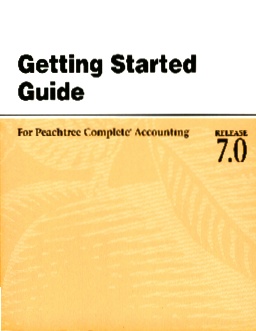
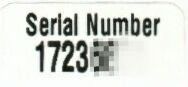
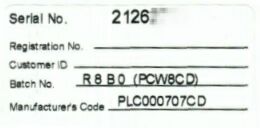
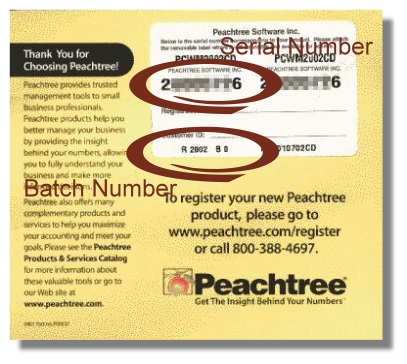
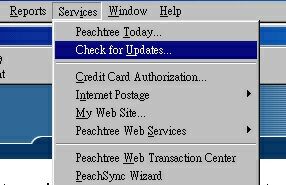
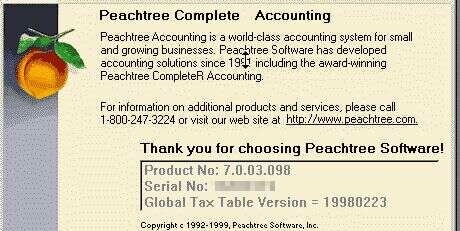
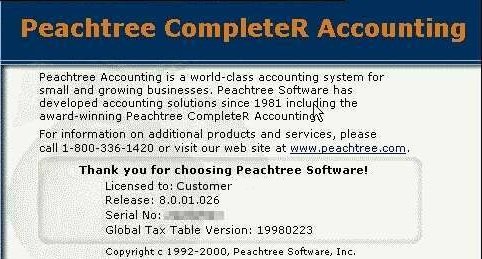
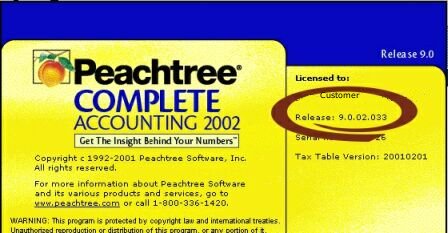
 for network drive mapping or choose [tools] from the menu bar and select the [map a network drive] option
for network drive mapping or choose [tools] from the menu bar and select the [map a network drive] option